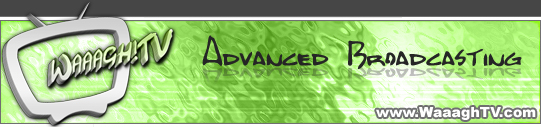First of all, it can take up to one minute until the games are being displayed, therefore show some patience. If the games are still not being displayed, check if your Waaagh!TV Client is connected to the server. If it is, check out the Games list in the Waaagh!TV Client to see if the server is actually streaming any games. If you still don’t see any games in Warcraft, you can try this:
1. Close the Waaagh!TV Client
2. Edit the wtvclient.ini in the WaaaghTV-Folder
3. Try one of the following Settings:
a) (Standard)
UseLocalhost=1
UseBroadcast=0
b)
UseLocalhost=0
UseBroadcast=1
c)
UseLocalhost=0
UseBroadcast=0
CustomAddress=127.0.0.1
d)
UseLocalhost=0
UseBroadcast=0
CustomAddress= #IP of your PC#
4. Save the file.
5. Now restart the Client, connect to the server, and the games should be displayed in Warcraft. If it doesn’t work, try one of the other Settings from 3.
For advanced users: It would be better, if you first start Warcraft, go to Local Area Network and then start the WaaaghTV-Client + connect to the server. If you do this, the Games are being displayed immediately.